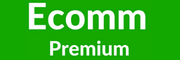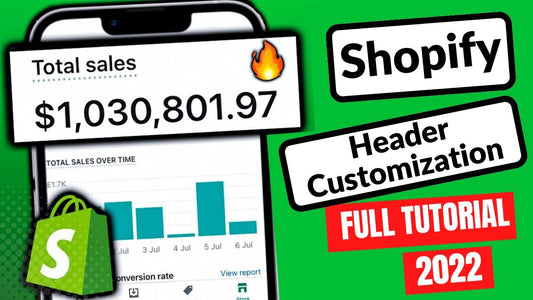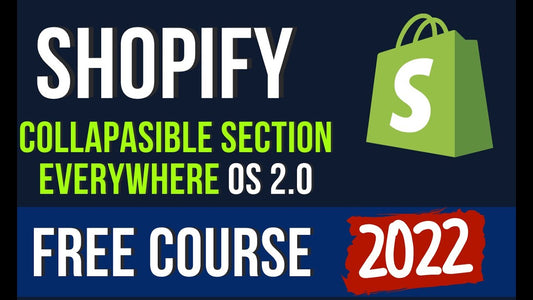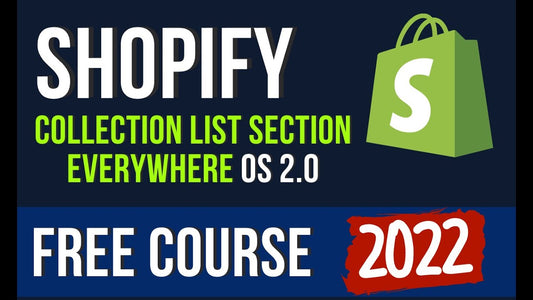The first time I considered how to start an online store, I remember staring at the blank canvas before me, not knowing where to begin.
Looking back, the mistakes I made are not uncommon for first-timers. That’s why I wanted to create the best guide for how to make a website to sell your products.
How to start an online store in 9 steps
- Choose an ecommerce platform
- Decide on a target audience
- Choose your products
- Design your site
- Connect a payment gateway
- Choose a business structure
- Get your store ready for launch
- Launch your store
-
Market your store
1. Choose an ecommerce platform
An ecommerce platform lets you build and create an online experience, make sales, and fulfill orders. Most people think an ecommerce platform is like a website builder: you simply list new products and accept payments online. But they can do so much more than that.
Your ecommerce platform acts as the control center for your entire business, controlling everything from inventory to marketing, giving you all the tools you need to sell online and provide customer support.
Key features to look for in an ecommerce platform include:
- Usability. Your ecommerce software should be easy to use, especially if you are DIYing it in the beginning. Look for a tool that is intuitive and uses a drag and drop online store builder to easily create your online store. Schedule a demo or free trial if you want to find out for yourself.
- Accessible customer support. Look for a platform that offers support the entire way. For example, with Shopify, you can get help launching your site or migrating it from another software, as well as ongoing support. Support teams are available 24/7 through live chat, email, or even phone, anytime you need, in 19 different languages.
- Friction-free checkout. Streamlined checkout is critical to making sales. Find an ecommerce platform that makes it easy for shoppers to buy your products. If you use Shopify, Shop Pay streamlines online checkout, increasing checkout speed by four times. You can also use Shopify’s plug-ins, with more than 100 payment gateways to accommodate various payment methods and currencies.
- Web hosting. A web host stores information and content on your ecommerce website in a server database. You need web hosting to let people access your online store. Some ecommerce software offers web hosting built-in, while others require you to use a third-party solution.
When choosing your ecommerce software, consider your current and future needs. Some platforms may be the best solution for today, but a powerful platform like Shopify can get you started quickly and support your future growth.
Start a free trial of Shopify and build your ecommerce store through one of our professionally designed templates. The 14-day trial should give you enough time to start an online store that’s ready to launch if you follow this guide and keep in mind that you can continue to add products and improve your store after it goes live.
-
2. Decide on a target audience
A target audience is the group of people your marketing efforts are focused on. When starting an ecommerce business, knowing your ideal audience is critical. It helps you find new customers easier and attract interested buyers to your website, resulting in higher conversion rates and more sales.
You can make an audience of any size or attribute, depending on what products you plan to sell. However, there are three main categories to look at as a new ecommerce entrepreneur:
- Demographics. Includes characteristics such as age, gender, occupation, education, and income.
- Location. Groups that divide the market based on geographic location, so you can serve a specific area better.
- Interests. Built around psychographics and includes attitudes, personality, opinions, and the lifestyle of your audience.
If you have a product already, choosing a target audience is easier. Ask yourself: Who buys my product? What are they like? What’s their age? Compile that information into a buyer persona and include it in your business plan. You’ll want it when you create your website copy and marketing campaigns.
If you don’t have a product just yet, think about the types of people you know best. For example, maybe you love pets and understand other pet owners in their 40s and 50s really well. Chances are, you have a good idea of what they like and dislike, their needs and fears. That could be your target audience.
To sell online, you need to genuinely know and appreciate your audience. For more help on determining it, read Finding Your Ideal Customer: How to Define and Reach Your Target Audience.
3. Choose your products
One of the biggest challenges entrepreneurs face is finding profitable products to sell. Coming up with product ideas is a bit tricky, but if you have a target audience in mind, you’re one step ahead. Fortunately, there are plenty of opportunities to find products to sell, whether you’re manufacturing, reselling, or dropshipping.
You can find profitable products to sell in a number of ways:
- Appeal to enthusiastic hobbyists
- Go with your personal passion
- Capitalize on trends early
- Look at what’s trending in online marketplaces
4. Design your site
-
Before we begin, you’ll need to start a free trial of Shopify. If you follow this guide, the 14-day trial should give you more than enough time to create an online store that’s ready to launch. Keep in mind that you can continue to add products and improve your store after it goes live.
-
When you start your trial, you’ll be prompted to enter a store name, which will become your default URL (e.g., storename.myshopify.com). You won’t be able to change this, but you will be able to buy a custom domain (e.g., yourstore.com) later on, so don’t worry about picking the perfect name right now.
After answering a few questions, you’ll find yourself inside your own Shopify account.

-
Here’s a quick checklist of what you should have before you begin and what I’ll be working with to start my store:
- A business idea. Since so many hot sauce brands brag about being “the hottest hot sauce ever,” I thought it would be fun to create an example store called Kinda Hot Sauce that sells great-tasting mild hot sauces for the semi-adventurous. If you don’t have a business idea yet, you can browse our list of business ideas for inspiration.
- A business name. I used Namechk to check if my business name ideas were available on social and as a domain before settling on it. Since some .com URLs are hard to come by, I went with kindahotsauce.shop as the domain. Don’t know what to call your store? Learn how to choose a domain name or try Shopify's free domain name generator.
- A logo. I worked with a designer to come up with this logo for a “challenger brand” that’s clever, mischievous, bold, and spicy (tongue in cheek for a mild hot sauce company). I prepared a .png file with a transparent background so it’s easier to resize it without losing quality. You can follow our guide to create your own logo for free or by hiring a designer.
- Photos. Clean product photography helps you put your best foot forward. I’ll be using mockups of my hot sauce bottles on a white background, along with some stock photos for lifestyle imagery. If you’re on a budget, you can shoot your own product photos, even with just a smartphone camera, or use free stock photos until you can shoot your own custom lifestyle photos.
-

-
- 1. Add your products
-
Why make an online store without anything to buy? Adding products should be one of the first things you do, because your products are what you’ll design the look and feel of your website around.
In your new Shopify store, go to Products > Add product to create your first product listing.

There are a number of decisions we’ll be making on this page, so let’s break them down into steps.
WRITE YOUR PRODUCT TITLE AND DESCRIPTION
Product pages are where customers go to learn about a product and decide whether or not to buy it. Details matter, and sharing the right information in the right way, from pricing to sizing, through text or visuals, can make all the difference. If you’re not sure what to include as you create your own online shopping website, you can look at others in your market for inspiration.
Your product title should make it clear what the product is. This is what customers will see as they browse your store and what will help them find what they’re looking for in your catalog. Try to keep it short and use your product description or variants (more on those later) to surface other specific information or product options, such as colors or sizes.
For our first product title, we’ll just use the name of our flagship hot sauce, Hot Enough Habanero.
Product descriptions describe and sell your product. They’re also a common source of writer’s block. The good news is you don’t need to be a professional copywriter to write a compelling product description. You just need to:
- Know who you’re speaking to. Think about what your customer needs to know to feel confident buying your product and try to communicate it in your description.
- Highlight incentives. Do you offer a generous return policy or free shipping? Are your products eco-friendly? Consider what features, benefits, and offers really matter—and cut the fluff. Many stores mix text and icons to quickly communicate these selling points on their product pages.
- Anticipate common questions or objections. What might make a customer hesitate to buy? Are they afraid of buying the wrong size? Do they need to know what your products are made of in case they have allergies? Do they need to know that your products are ethically made?
- Make your text easy to scan. Make your descriptions easier to read with short paragraphs, bullet points, subheadings, bolded text, etc. Then ask yourself how quickly a visitor can pull out the information they need.
- Help customers see themselves using your product. Customers can’t taste, feel, touch, or try on your products. Outside of product photos, you can bring your products to life by listing the materials you use, including a sizing chart, or sharing the story about how they’re made—it all depends on your product.
For a product like hot sauce, we can confidently assume customers care about the following details in particular when making a purchase: ingredients, flavor, quantity, how spicy it is, and what it pairs well with. So I’ve done my best to make all this information accessible at a glance for my store’s visitors.

UPLOAD PRODUCT PHOTOS OR OTHER MEDIA
In the Media section of your product page, you can upload any visual media that helps you share richer details about your products: photos, GIFs, videos, or even 3D models.
Presentation makes all the difference. Help customers imagine owning your product. Help them see it in action or proudly displayed in their space. Here are a few points to remember:
- Use high-quality photos that put your products in the best light. Avoid blurry or low-resolution images.
- Try to maintain the same aspect ratio (i.e., the ratio between the width and height) across your product photos so that all your photos appear the same size. This consistency creates a cleaner, more professional appearance when you create your online store.

- If you’re on a budget, most modern smartphones are capable of shooting high-quality product photos and you can use free photo editing tools to touch them up (like removebg, which lets you remove the background for free).
- After uploading an image, you can click on it to perform basic edits, such as cropping and resizing. You can also edit the Alt Text for accessibility to describe your photos to people who cannot see them. For example, I’ve written “a 150 ml bottle of Hot Enough Habanero by Kinda Hot Sauce” to help anyone with a visual impairment shop with me.
I’ll be using a single photo of a hot sauce bottle on a white background. But for products where the customer might need more visual information, such as clothing or jewelry, using multiple photos that offer additional angles or details can help improve customer trust.

SET YOUR PRICE
Now it's time to set the listing price for your product. This is what customers will pay to buy your product.
Optionally, you can use the Compare at price field to communicate what the product would typically cost, especially in the case of a sale. For example, if we wanted to show savings on buying our hot sauce three-pack, we could enter the original price of three bottles here. However, I caution against using this without good reason, especially if you’re selling premium products, as it could cheapen their perceived quality.
The Cost per item field is also optional. If you like, you can use it to track your profit margin for an individual product. On the Shopify plan or higher, this lets you track profit in your profit report.

While there are some exceptions, businesses that sell goods and services have to collect taxes each time someone orders from them, so we’ll check that box and configure our tax settings later.
To keep it simple, we’ll assume that my per-product cost, or the cost to produce and package one bottle, is $5. If I sell each bottle for $15, I’ll be making a healthy margin that leaves some room for discounts and marketing.

In reality, pricing is rarely so straightforward. Several variables can influence how you price your products, such as shipping costs, raw materials, overhead like rent or employees, the cost of your time, and, perhaps most important, the perceived quality of your products.
INVENTORY
If we were dropshipping or using a print-on-demand service, we wouldn’t need to track inventory. But since Kinda Hot Sauces makes, sells, and ships its own hot sauce, we want to keep track of inventory in Shopify to know how much we have left of each sauce and how much more we need to produce as orders start coming in.
If it’s your first time selling online, you might see a few unfamiliar terms here, so we’ll quickly run through them.
- SKU. A stock keeping unit is used to track and manage your inventory for specific products and variants. Create a consistent system using numbers or letters that makes it easy for you to identify what the exact item is at a glance (e.g., MHS-HEH tells me it’s the medium hot sauce, Hot Enough Habanero).
- Bar code. Bar codes (UPC, GTIN, etc.) are typically used if you’re reselling products or eventually want to add scannable bar codes to your items for easier inventory management. We can leave this blank for now since we’re making and selling our own products.
-
Quantity. This is how much of a specific product you have on hand. If you have multiple locations holding inventory and have them set up in Shopify, they’ll display here. In the case of my example, I’m starting out with a small batch of 10 bottles for each hot sauce and using my own space to hold inventory.

Since it doesn’t take long to make more of my product, I can turn on “Continue selling when out of stock.” But you can turn this option off and mark items as “Sold out” if your inventory is limited or it takes longer to replenish your supply.
SHIPPING
In the shipping section, you’ll enter details that will automatically calculate shipping rates and print the appropriate shipping labels for each order.
For my Kinda Hot Sauce store, we’ll check “This a physical product” and enter the following information:
- Weight. The weight of one bottle on its own. I'm going to enter 0.5 pounds.
- Customs information. This is important if you plan to sell internationally. We’ll put “Canada,” since Kinda Hot Sauce is made in and shipped from Canada, and use the search bar to find the Harmonized System code for condiments, which is 21309.
Setting the actual shipping costs and options that you’ll offer to your customers will come later on in this tutorial.

OPTIONS
I’m not going to be setting up options for my products, but I still want to cover how to use Shopify to do this—since many Shopify store owners do.
If your product comes with different variants, like sizes or colors, instead of adding each one as its own product, you can simply add them as variants of the same product. Each option can have its own image, price, tracked inventory, and individual settings associated with it.
You can even drill down further on your options, for example, offering multiple colors that each come in different sizes.

When you add variants to your product and hit Save to refresh the page, the Media, Pricing, Inventory, and Shipping sections we covered above will need to be set for each specific variant.
Since our product comes in one size and doesn’t have any variants, we’ll leave this section alone. If you’re selling distinct variants of the same product, however, be sure to edit each variant with the appropriate product page information.
ORGANIZATION AND PRODUCT AVAILABILITY
In the Organization section, you can label your products to help group them together and make it easier to manage your store’s product catalog, curate products for customers to shop, and apply rules or discounts to specific products. Here’s what each label means:
- Product availability: You can choose from a multitude of sales channels, like Facebook Shops or Amazon, to list your products on, which we’ll go into later. For now, just make sure your product is available in the Online store or it will be hidden.
- Product type: This is a product category that you can use to identify certain products (e.g., a t-shirt). Each product can have only one product type. We’ll just use “hot sauce.”
- Vendor: This is the manufacturer, wholesaler, or third-party vendor for the product. You can filter your product list by vendor, which can speed up ordering inventory. Kinda Hot Sauce is the manufacturer, so we’ll list it as the vendor.
- Tags: Tags are keywords that you can associate with your product. You can add multiple tags to a product to help customers find it through your online store’s search bar. You can also use tags to automate actions in your store, like adding a product with a specific tag to a specific collection. I’m going to leave this blank since I don’t have any reason to use tags yet.
-
Collections: Collections are important. They let you organize and curate your products for specific purposes and audiences. For example, an apparel brand could create a collection based on products for women, products for men, a summer sale, or new arrivals. The same product can be included in multiple collections. We’ll be setting up our collections after we’ve added more products.

SEARCH ENGINE LISTING PREVIEW
The search engine listing preview is where you can customize how a page appears in search engine results. It’s also where you can improve the discoverability of your products through search engines like Google.
If you know what keywords your target customer is using to search for products like yours, you can work them into this section to increase your odds of showing up in search engine results over time.
I used Ubersuggest, a free keyword research tool, to gauge how often people search for keywords related to my products. I spotted “habanero sauce” (5,400 searches a month) and “mild hot sauce” (590 searches a month) and “medium hot sauce” (50 searches a month) as keywords I may want to work into my product page.

We’ll go into more depth about SEO later, but here are some quick tips for optimizing this section in the meantime:
- Page title. Write your page title so it includes your target keywords while still being short and descriptive enough to click on. I’m going to focus on “medium hot sauce,” since it’s the most relevant to this product. Aim for under 60 characters if you can so your title doesn’t get cut off in search results. I’ll be using “Hot Enough Habanero | Medium Hot Sauce” as my page title.
- Description. Use this space to surface any compelling information that might persuade searchers to click through when they see a link to your product in search results or on social media. I try to keep it short and sweet while expanding on the information presented in my page title.
- URL and handle. Keep this simple, unique, and meaningful for people who are using search engines to find your product. I’ll be using “/hot-enough-habanero,”
Once we’re done, we can hit Save and preview our product page to see what it looks like. We can change the little details, like colors and fonts, later on when we start customizing our store.
You can repeat this for each product you want to add to your store, while keeping in mind that you don’t need to add all your products in order to launch.
ORGANIZING YOUR PRODUCTS INTO COLLECTIONS
Now that we have at least a few individual products listed, we can start organizing them into collections under Product > Collections in Shopify.
Collections can be created to curate products to target a specific audience (e.g., products for children), a theme (e.g., bestsellers), or product category (e.g., accessories). You can decide if you want to manually add products to certain collections or automate what gets included/excluded based on price, tags, or other conditions.
Collections serve a variety of purposes, such as:
- Pulling certain products that you want to display in a section on your homepage
- Linking to collections of products in your navigation or on your homepage to help different audiences quickly navigate your catalog
- Curating items you want to put on sale (you can apply discounts to specific collections of products)
For now, I’ll be creating a collection for our medium hot sauces. That’s because I want to only include my three individual hot sauce products, while excluding the three-pack bundle. This way, I can show off the individual flavors and highlight the bundle separately.
I’m going to fill out the collection title and description based on how I want to greet visitors when they land on this collection page. The search engine preview can be filled out using the same best practices we followed for the product pages. You can also set a collection image, which will be pulled to represent your collection when we get into customizing the look-and-feel step of making an online store.


2. Create online shopping key pages for your store
So far, we’ve focused on products. But you need more than just products when you create your own online shopping website. It needs to help shoppers understand your business, give them reasons to trust you, and make other essential details available to customers who are looking for them.
You can create most of these pages under Online Store > Pages.
You don’t need to have all your pages ready for launch, but some of the most helpful ones to create include:
- Contact page. This page gives customers clear ways to reach you if they have questions or points them to a place to find answers, such as an FAQ page.
- About page. An About page connects personally with customers, explains your business model, and/or shares the reason you started your business. A persuasive About page can go a long way in earning trust for new brands—keep this in mind when you create your online store.
- FAQ page. A frequently asked questions page helps alleviate some of the more common customer support inquiries.
- Policy pages. There are certain legal pages customers expect and that can help protect you in case of disputes, such as your return policy and privacy policy, that you can set up under Settings > Legal.
To create our online shop, and for the purposes of this tutorial, we’ll go over how to create an About page (called “Our Story”), a Contact page, and essential policy pages (Privacy Policy, Shipping Policy, and Terms of Service), but you can create whatever pages you think will help you earn your customers’ trust.
ABOUT PAGE
About pages are a great way to embrace the “small” in small business and earn trust as a new merchant as you create your online shop.
You can have a video introducing yourself as a founder, links to awards and press mentions, images that explain your supply chain, or anything that helps this page tell your customers who you are and what you’re about.
For Kinda Hot Sauce, we’ll make an online store with a simple About page, written like a letter to the customer that explains our philosophy and our reason for starting the business.
When someone visits my store and they’re not quite sold on making a purchase, I want them to be met with an endearing and heartfelt message if they choose to visit my About page to learn more.
Since we’ll be relying mostly on text, I’ll use the formatting options available in the toolbar to make the copy more eye-catching.
Some themes were made for larger product catalogs, while others are for single-product businesses. Others are made for certain industries or types of businesses, such as the Express theme for restaurants.
Here are some key points to consider when choosing the perfect theme for building your own store:
- Each theme comes with multiple styles, so be sure to shop around for a theme and style based on how large your product catalog will be and the kind of aesthetic you want for your store. You want to create the online shopping you’ve envisioned.
- Consider whether the theme you’re looking at has any built-in features you need, like a search bar that auto-completes queries or a section that displays press mentions. Keep in mind that you can also find free and paid Shopify apps that add additional functionality when you create your store website.
- Don’t pick a theme based on colors or fonts. These are all things you can customize later. You can even make your theme truly unique by hiring a Shopify Expert to customize it for you.
- You can try out a paid theme before you purchase it for a one-time fee.
- Above all, keep in mind that you are not stuck with the theme you pick. If you change your mind later, you can preview other themes, install them in your current store, and customize them without having to recreate your product pages.
After playing around with a few free themes like Debut and Narrative, I narrowed it down to Brooklyn (Playful style), because Kinda Hot Sauce has a small product line and doesn’t require many features to launch on the right foot. I like the modern layout of the product grid, the simplicity of the navigation menu, and the emphasis Brooklyn puts on visual branding.

DESIGN YOUR HOMEPAGE
Each theme is made up of sections that you can rearrange, add, remove, or temporarily hide. Sections can help you decide on the presentation of your store’s homepage and try out different layouts.
When determining your homepage design, think about the goals a homepage needs to accomplish and determine how they apply to your specific business:
- Prioritize first-time visitors and help them quickly understand what your business is and what you sell.
- Accommodate returning visitors and make it easy for them to navigate to the products and pages they’re looking for.
- Try to build interest in your products and trust in your business with every scroll.
- Create clear paths for your visitors to take based on their intent to purchase. You might highlight an About Us page for people who want to learn more about your business, or your various collections to let visitors self-select the products they’re interested in.
- Design your homepage with the assumption that many of your visitors will be browsing it on their mobile devices.
You will revisit and rework your homepage over time. Don’t let the pursuit of perfection keep you from moving forward with your launch.
For Kinda Hot Sauce, I’m going to use these sections to do the following:
- Slideshow (with a single slide) to capture interest immediately with clever copy that explains why this isn’t your typical hot sauce brand. “Not the World’s Hottest Hot Sauce” breaks expectations while communicating what my brand is about with the tagline, “Spice that’s nice.” I’ve also added an overlay and increased the overlay opacity to ensure my text is legible when it displays over my image.
- Featured collection to showcase the three different hot sauces in the Medium Hot Sauce collection I made earlier. I’ll expand on the impression made in the slideshow with a bold statement about my products: “Delicious hot sauce doesn’t have to be deadly.”
- Image with text to sum up my brand’s positioning and surface my store’s reason for being with a link to its About page. I’m going to use my logo as my image for now, but you could use a photo of you, the founder, or an image that represents your brand well.
- Newsletter to entice people to join my email list. Not everyone who visits my store will be ready to buy. By offering them a reason to opt in to my email list (mildly spicy recipes, in this case) I can build my email list when I start driving traffic to my store.
- Featured product to highlight my three-pack hot sauce bundle (and the savings they’ll get) to uncertain customers. I put this last to offer one final path to purchase for customers who scroll to the end of my homepage without clicking anything.
In the future, however, I could expand my homepage to include a section that explains exactly how hot “hot enough” is, or a blog post gallery sharing recipes that involve my hot sauces. I won’t know for sure if the decisions I make on my homepage are the right ones until I start marketing, but I feel good about this layout.
As you design your own homepage, prioritize information ruthlessly. Less is usually more. Instead of trying to cram as much as you can onto your homepage, direct visitors to supporting pages that help sell them further on your business or explain non-essential information.
CUSTOMIZE YOUR NAVIGATION MENUS
The Header section is where you’ll make changes to the topmost area of your online store, which includes your navigation menu, cart, and logo.
We’ll focus mostly on creating a clear navigation menu, as this is how people will find their way around your website.
There are three main forms of navigation you can set up in the header section:
- Main navigation. This is the top menu where you can prioritize the main navigation paths you want to offer customers.
- Footer navigation. This is where you keep links to non-essential pages that might distract new visitors but still need to be available for those who need to find them. Most online shoppers will know to look here for information like your return policy or Contact page.
- Search. You can enable the search bar in the header to help visitors directly navigate to what they’re looking for. This is especially useful if you have a large catalog of products and many pages on your website.
You don’t want to overwhelm people with too many options from the get-go. Instead, you can organize your navigation to prioritize the actions you want visitors to take—with a focus on shopping, of course.
For Kinda Hot Sauce, I’m going to create a simple navigation structure where I:
- Surface my medium hot sauce Collection and three-pack bundle under the homepage with a Featured Collection section.
- Nestle my Our Story page with an Image with text section.
- Include a bestselling product using a Featured product section.
I’ll also be creating another menu for my Footer to surface my non-essential policy pages at the bottom section of my website.

SET YOUR COLORS, TYPOGRAPHY, AND OTHER THEME SETTINGS
Colors and typography play a big role in your brand’s visual identity and should be a top consideration when you build your own online store. Under the Theme Settings tab in the online store editor, you’ll be able to customize the look and feel of your overall online store, including colors and typography.
Even if you’re not a designer, you can still build your own store and pick font and color pairings you feel good about using the following tips:
For colors
- Consider the psychology of color and how different colors make people feel (e.g., red makes people feel hungry, yellow suggests safety, and purple can have a royal quality to it).
- Use contrast to highlight important features of your homepage, such as buttons.
- Use a tool like Coolors to cycle through different color palettes to find colors you like and their associated hex code.
- Don’t be afraid to go with your gut or just keep it simple if you’re in doubt (even if it’s just a basic black and white color scheme).
I came up with the following color palette for Kinda Hot Sauce because I want it to look bold and colorful. I probably won’t end up using all of them, but I have enough to mix and match to find a combination I like:
- #392B58
- #FF0035
- #F7EE7F
- #654597
- #574AE2
Typography
- Try to pick two fonts (a maximum of three) to use across your store.
- Choose a body font that is easy to read (sans serif fonts like Helvetica are generally easier to scan on a screen).
- Use a tool like FontJoy to experiment with different font pairings.
For our store, we’ll be keeping it simple with two fonts:
- Headings: Lora
- Accent text: Roboto
-
Body text: Roboto
CUSTOMIZE YOUR CHECKOUT
Under Theme Settings, you can also customize the look of your checkout. At the very least, it’s a good idea to add your logo to your checkout to give it a branded feel.
If you need to, you can also customize how your checkout works by clicking through to your checkout settings (or going to Settings > Checkout).

Here’s a quick rundown of the choices you can make regarding your checkout:
Customer accounts. You can choose whether you want customers to create an account at checkout. This can be useful if you’re running a wholesale or members-only store. We’ll be disabling it for our store since we don’t want to introduce unnecessary friction to our checkout experience.
Customer contact. You can let customers choose how they want to be contacted by you after placing an order (email or SMS text messages). I’ll select “Customers can only check out with email” for now to keep it simple and focus on building an email list I can market to.
Form options. Here you can decide whether extra information like a first name or company name is hidden, optional, or required at checkout. Since we don’t need all this information to fulfill every order for Kinda Hot Sauce, I’m going to make most of them optional.
Order processing. You can find options to streamline the ordering process or add an additional confirmation step. To save customers some time, we’ll use the customer’s shipping address as the billing address by default and enable autocomplete for addresses.
Marketing consent. Let customers subscribe to your marketing emails and SMS at checkout. Since we want to connect with customers after they purchase, it’s a good idea to toggle these on.
Tipping. You can let customers add a tip to their online purchase to show support for your business.
Abandoned checkouts. When a customer reaches your checkout and decides not to complete their purchase (this can happen for any number of reasons), you can set up an automated reminder email for these shoppers. We’ll set up our automated email to go out 10 hours after someone abandons their checkout, while our store is still fresh in their minds and they may have more time to reconsider their purchase.
When in doubt, prioritize choices that reduce the friction of checking out for the majority of your customers.
ASK FOR FEEDBACK
Feedback is a gift, especially when you’ve been spending so much time working to create your own online shopping website. Fresh eyes can often spot areas to improve that you don’t and provide invaluable insights you can use to make tweaks to your store.
By default, your store is password protected, but you can give people the password to check it out. You can find your password (or change it) under Online Store > Preferences.
Some other great places to go for feedback include:
People close to you who you can rely on to give honest, constructive feedback
Subreddits that your target customers may subscribe to
Facebook groups
The Shopify Community’s Feedback on my store forum
When I shared Kinda Hot Sauce for feedback, the following areas were mentioned to focus on for improvement:
The copywriting on my product pages could be more focused on who my brand is for (responsible hot sauce lovers).
A few people mentioned how “charming” the About page was and how it made them want to buy from this business. I could carry that charisma into the rest of my copywriting and campaigns when I start marketing.
Take both the good and the bad with a grain of salt as you incorporate feedback into your store. The best form of feedback you’ll get is when you start actively marketing your business.
4. Set up shipping
Shipping can be one of the most complex considerations involved in running an ecommerce business. Between product weights, packaging costs, shipping destinations, carrier rates, and your potential profit per order, there are a lot of variables to juggle.
Luckily, we can boil it down to a few main approaches, which you can even blend together, depending on the unique needs of your business, to find a shipping strategy that works for you:
Offer free shipping. Free shipping can be an effective incentive for customers to shop with you, whether it’s applied to certain products, order amounts (e.g., if they spend over $50), or regions of the world. Keep in mind that you will need to factor this into the retail price of your products if you plan on absorbing the cost of shipping on behalf of your customers.
Charge real-time carrier rates. Shopify integrates in real time with various carriers like USPS and Canada Post to generate shipping options and live pricing. This allows your customers to choose the exact service and price they want. You can take advantage of discounted rates through Shopify Shipping.
Charge a flat rate. Flat-rate shipping works best when your products have similar sizes and weights, making actual shipping expenses easier to predict.
Offer local pickup/delivery. You can also give local customers the option to pick up their online order at one of your locations, setting specific notification settings, pickup instructions, and other details for each location.
For more advice on creating a shipping strategy, you can read our Beginner’s Guide to Ecommerce Shipping and Fulfillment. Remember that, like most of what we’ve done so far, this is something you can revisit and adjust over time.
For Kinda Hot Sauce, since it’s located in Canada, we’re going to set up our shipping in the following way to illustrate some of the various approaches you can take:
An $8 flat rate to ship to Canada and the US
Free shipping to Canada/the US when you spend $30 or more
Real-time carrier rates for the rest of the world
About Shopify Shipping: With Shopify Shipping, you can get discounted rates, print shipping labels in Shopify, and manage order fulfillment, all in one place.
Setting up our shipping zones
You can implement your shipping strategy under Settings > Shipping and delivery in Shopify. Here, you’ll be able to create shipping zones where you can set your rates for shipping to customers in certain countries.
Setting conditional shipping rates
Within the shipping zone we just created, we can use the Add rate button to create specific rates based on certain conditions. For example, we can offer free shipping based on the condition that an order reaches a certain value threshold. Or we can increase the shipping rate if the order exceeds a certain weight.
Generally, you can save time and money on shipping while making more per sale by encouraging customers to add more items to their order. So we’ll use free shipping on orders over $30 (two bottles of hot sauce or the three-pack bundle) as an incentive for customers to spend more.

Setting up real-time calculated shipping rates
Real-time shipping rates are based on the shipping details you entered when adding your products and package dimensions on the Settings > Shipping page. Customers can then choose their preferred service and rate at checkout.
You can also adjust these rates to include a handling fee to account for extra costs, like packaging or your time, on top of the courier service’s rates.

5. Set up taxes
As a business that sells goods or services, you have to collect taxes to send to the government each time someone orders from your store (some exceptions apply, such as for digital goods in many jurisdictions).
Shopify will help you automatically handle most tax calculations using default sales tax rates around the world. Even so, it’s a good idea to conduct some research or ask a tax professional to ensure you’re charging the correct amount of sales tax.
You can override the default tax settings if there are specific requirements for your region, such as taxes for specific products or for shipping.
Go to Settings > Taxes and Duties in Shopify to set up your tax regions. Here, you can edit the default rates, if you like, or apply overrides if specific conditions are applicable in your region or to your products.
Since Kinda Hot Sauce operates in Canada, we’ll set up our default tax rates for Canada. If you have a tax number, you can enter it here or you can do so later. You’ll be able to see how much tax you’ve collected under Analytics > Reports.

None of this should be taken as tax advice and you should consult with a tax professional if you’re uncertain about your tax situation. Shopify doesn’t file or remit your sales taxes for you.
5. Connect a payment gateway
We’re in the final stretch! Next up is deciding your store’s payment methods and how you, as a store owner, will get paid.
Go to Settings > Payments to set up your payment provider. Shopify has made it easy to start accepting all major forms of payment with Shopify Payments.
As long as you operate your business in one of the supported countries and aren’t considered a prohibited business, you can activate Shopify Payments in just one click and pay 0% in extra transaction fees. You can also choose from over 100 third-party payment providers here or offer your customers additional payment options, such as PayPal.
In my case, I’ll Complete Account Setup for Shopify Payments by entering my business and banking information. I can also Manage my settings for Shopify Payments and do things like:
Choose the payment options I want to offer, like different credit cards (e.g., Visa), and accelerated one-click payment options like Apple Pay and Shop Pay. Shop Pay is Shopify's one-click payment option that lets any customer of any store with Shop Pay enabled save their payment information for future purchases.
Sell in multiple currencies, which will automatically convert your prices into the customer’s currency if you enable it. Since we’re selling mostly in Canada and the US, we’ll add the US dollar and the Canadian dollar to our enabled currencies.
Set your payout schedule. You can receive your payout daily, weekly, or monthly—it all depends on your preferences when it comes to your cash flow.
Toggle extra fraud prevention measures such as CVV and postal/ZIP code verification to add an extra layer of security.
Customize how you appear on your customer’s bank statements. We’ll use KINDAHOTSAUCE to make our brand recognizable to customers.
The currency you sell your products in can be set under Settings > General. I'm going to be selling in US dollars since it will be familiar for both US and Canadian customers.
6. Choose a business structure
Now you’ve finished all the fun parts of starting an online store: choosing your name, building your site, finding products, writing product descriptions. But before you launch, you want to make your new business legal.
While it’s not the most fun part, incorporating your business is a must. A legal entity recognized by the government also protects your personal assets if something goes wrong. It also helps you:
Potentially receive a lower tax bill
Secure business funding more easily
Create retirement plans
Separate credit rating from your personal score
Common business structures for new business owners include:
Sole proprietorship. An unincorporated business without legal distinction between the company and the individual running it. It qualifies as a non-employer business and is the most straightforward to set up and manage. About 40% of small business owners have a non-employer business as their main source of income.
Partnership. A partnership is a single business with two or more owners. Each owner contributes to the business via funding, property, labor, or skill. Partners share responsibility and profits.
Limited liability corporation (LLC). An LLC is a hybrid business structure that combines partnership with the liability protection found in corporations.
To learn more about the best business structure for you, read Types of Businesses: Which Legal Structure Is Right for Your New Venture?
7. Get your store ready for launch
With all the work we’ve done so far, we could actually launch our store now if we wanted to. We would just disable the password protection under Online Store > Preferences, which is the final step to flip the open sign and let people in to start buying our products.
In fact, if you’re in a rush to go live, you could skip some or all the following steps and revisit them later when you have time.
But in this tutorial, I’m going to ensure that my store not only makes a strong first impression and offers a smooth customer experience at launch, but is also in a good place for me to start marketing.
That said, here are the final steps we’ll be going over:
Adding a custom domain
Installing relevant sales channels
Customizing your email/SMS notifications (Optional)
Setting up your store for marketing (tracking and analytics)
Adding a custom domain
Buying a domain is like claiming land on the web. That’s why it’s called a “web address.”
A custom domain is a fully branded URL that replaces the default URL that was created based on the store name you chose at setup (e.g., you could buy yourstore.com to replace yourstore.myshopify.com as your public URL).
Under Settings > Domains you can buy your domain directly through Shopify in a matter of seconds, or you can transfer your domain from another registrar and connect it to your store.
Since the .com is taken, I’ll be buying the .shop extension for KindaHotSauce through Shopify. KindaHotSauce.shop is now my store's URL.
Installing relevant sales channels
One of the advantages of learning how to use Shopify to power your business is that your online store is just one of many sales channels you can use to sell your products. You can create online shopping in a variety of places, selling your products to additional sales channels to meet your customers where they are, all while keeping track of your products, inventory, and reporting in the same Shopify account so you always know what’s going on in your business.
While you don’t need to connect all of them right away to create your online store, it’s good to have them in mind when you’re ready to explore new ways to get your products in front of the right shoppers.
Not every sales channel will be relevant for your unique business, but here are some that are worth highlighting:
- Shopify POS. Our point-of-sale solution for accepting in-person payments and easily syncing physical retail sales with your online Shopify store and inventory.
- Social networks. You can sell your products through a Facebook Shop on your Facebook page, product tags in your Instagram posts, Pinterest, and more.
- Wholesale. You can sell in bulk through your website or through Handshake.
- Marketplaces. Many shoppers start their purchasing journey on marketplaces like Rakuten or eBay.
- Google channel. Google is the most popular search engine in the world. With the Google channel, you can run Google Shopping campaigns and list your products for free in the Shopping tab in Google search results.
-
Buy Button. If you have an existing website or blog where you want to sell your products, you can install the Buy Button sales channel to embed your products onto another webpage, allowing customers to purchase them and check out there. You can even create checkout links to send directly to a customer and have them jump straight to checkout.

You can quickly add sales channels by clicking the + button next to Sales channels or view our full list of sales channels in the Shopify App Store. Then, on your Product pages under Product Availability, you can choose which products are available on which sales channels.
I’ll be considering the Facebook and Instagram channels for sure, since a brand like Kinda Hot Sauce will rely heavily on social media marketing.
Customizing your email notifications (optional)
Shopify comes with a series of ready-to-use automated email and SMS notifications to let customers know about order confirmations, status updates, and more.
I’ll be leaving them alone for now, but if you need to customize these for any reason—to communicate specific information or simply reflect your brand better—you can edit these notifications under Settings > Notifications.

8. Launch your store 🚀
I’m finally ready to launch! Is my store perfect? No. But I feel good enough about it to bet time and money marketing it and learning from the feedback I get to make it even better over time.
I can remove my password page (under Settings > Preferences) and start telling the world I’m open for business.
The journey to create an online shop ends here for this demo store. But it’s just beginning for you. Here are some next steps and resources to help you ramp up your business after launching:
9. Market your store
Marketing is different for every business, but regardless of your strategy, it’s important to set up the right foundation as soon as you can so you can get the most out of your efforts as you drive traffic to your store.
In particular, I want to cover the fundamentals of nearly every ecommerce marketing strategy that are important to know for new store owners.
Analytics
Shopify Reports (under Analytics > Reports) not only helps you monitor traffic and sales generated by your store across all your sales channels but also serves as a treasure trove of great insight for improving your business over time.
You can learn where your traffic and sales are coming from, your overall online store conversion rate, traffic and sales over time, and more.
For more granular analytics and flexible reporting, you can set up Google Analytics for free.
Facebook pixel
Have you ever visited an online store, considered a product, but left without buying it, only to see an ad for it a few days later? Or have you ever seen an ad for a product from a business you’d never heard of that seemed like it was made for you?
That’s made possible through something called the Facebook pixel, an intelligent code that learns from how people interact with your brand and your website—from liking your social media posts to making a purchase—and makes it possible to personalize how you advertise to them over time.
The Facebook pixel learns from all the traffic you send to your online store, so if you plan on advertising on Facebook or Instagram at any point in the future, it’s important to have your Facebook pixel set up.
You can get clear instructions on how to set it up for your Shopify store by using our free Facebook marketing app (note that this process will require you to also set up a Facebook page and ad account for your business).
Search engine optimization (SEO)
Many shoppers turn to Google and other search engines as part of their purchasing journey, whether it’s to find a product they saw or heard about through a friend or they’re conducting some comparison shopping for a purchase.
Helping your online store’s pages and your products appear in these search results can create passive streams of relevant traffic for free. However, it takes time to grow this source of traffic, especially if you’ve only just created your store website.
You can lay the right foundation through a practice called search engine optimization, which we were first introduced to when we set up our Products and Pages in our store.
Other areas of your store where you’ll want to keep SEO in mind are the title and meta description fields, which can be found under Online Store > Preferences. For Kinda Hot Sauce, I want to make sure I include my brand name and a description of what my business is about, based on the keywords people might search for to find my business.
You can use a free keyword research tool like Ubersuggest or Keyword Surfer (Chrome extension) to estimate how many times people search a specific query in a month and what types of searches happen around that keyword. Estimated monthly search volumes aren’t always 100% accurate, and the more popular a search is, the more competitive it usually is.
Always remember that the job of a search engine is to show the most relevant results to the user, so you should try to prioritize keywords that are directly relevant to your business.
Let’s take Kinda Hot Sauce as an example to illustrate some of the key findings that can come out of even the simplest keyword research:
- “Medium hot sauce“ and “mild hot sauce” come up with 480 and 40 estimated monthly searches, respectively. Since they relate closely to what my business is about, I can prioritize them in my homepage title and description.
- Many people also search for a variety of recipes for spicy foods (e.g., “how to make crispy hot wings”), meaning I could introduce a blog later to create content around searches related to recipes that involve hot sauce.
While I’m here, I’m also going to add a Social sharing image to make sure that I create a strong first impression whenever a link to my store is shared on social media or in direct messages.

Create a successful online store today
You can sell anything online these days, including handmade products, courses, graphic design services, custom printed t-shirts and other apparel, home-baked items, and more. As you can see, creating an online storefront is easy when you follow the simple steps above. It’s low cost upfront and can help you start your own business in no tim