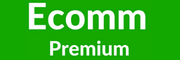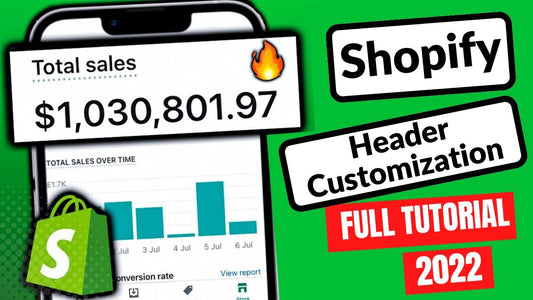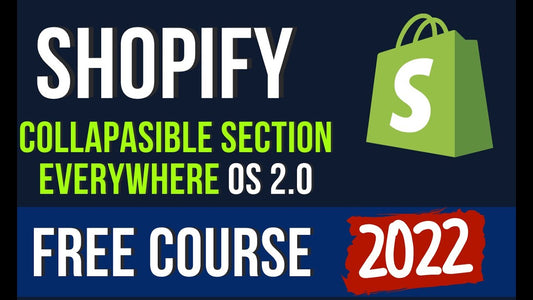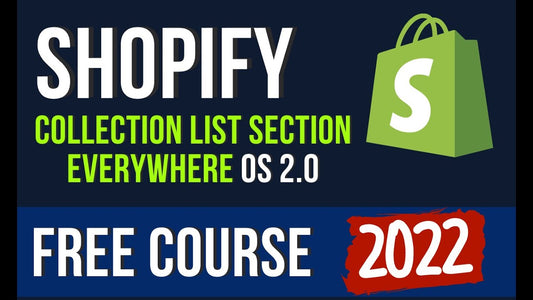Introduction
If you made it to this Shopify tutorial, probably that you are interested in the platform or even building a digital store on it.
Thankfully, Shopify is almost for anyone who is willing to build an online store. In fact, many merchants, from beginners to long-term owners, have made decisions to move to Shopify from other platforms such as Magento, WooCommerce; OpenCart; BigCommerce; etc., to optimize their selling capabilities. Well, with Shopify, you can totally run an online business starting at $9 per month, which is pretty awesome!
In this article, we will be providing a complete Shopify tutorial for any merchant who is searching for a quick and simple solution on how to start a Shopify store.
Plus, a small bonus is waiting for you at the end.
Need Help To Migrate Your Store?
LitExtension provides a well-optimized Cart to Cart migration service that will help you transfer all your data accurately, painlessly with utmost security.
Shopify Tutorial: A Brief Introduction of Shopify for Beginners
1. What is Shopify?
Shopify exists as a popular commerce platform that enables anyone to build an online store and sell their own products or services. Store owners can also sell products physically with Shopify POS.
Shopify is now one of the top eCommerce platforms that are created for all-size businesses. Since its launch in 2004, Shopify has supported over 800,000 digital stores across more than 175 countries and is undeniably becoming the #1 solution in shopping carts. Whether you desire to run a store online, across any channels, Shopify is the best choice for beginners.
In case you are wondering what does Shopify offer, please watch our Shopify tutorial below for more information.
If you have been selling on an open platform or using a different hosted one, you might have a bewildered look on your face not knowing if Shopify fits your demands. Accordingly, consider looking into comprehensive comparisons (i.e. OpenCart vs Shopify; Squarespace vs Shopify; Magento vs Shopify) to sharpen your understanding.
2. How much is Shopify?
Building a Shopify store may only require a few clicks, but without an absolute Shopify tutorial, how to spend a good deal of money on it can give you sleepless nights.
To troubleshoot this all-time problem, we have fully analyzed Shopify pricing and features along with comparing different plans for each type of business. Moreover, it is essential to learn about collecting payments from the very first orders. Many merchants consider Shopify Payments for its advantages despite the strict policies.
Though Shopify is not free, it is not outrageously expensive either if you are just a starter. The prices of this hosted solution vary considerably between price levels and the scope of business.
All in all, to successfully set up completely functional and profit-driven Shopify stores, several costs are by default. For instance, your Shopify store can only get sales after setting up the hosting, a domain name, probably paying for an eye-catching theme (free versions are pretty too), payment charges, and other Shopify apps.
3. Which products or services can you offer on Shopify?
Shopify store owners are always on the lookout for new trending products that they can sell to optimize selling capabilities on the platform.
You can simply sell a wide range of products – from personal and household items to stationery, or even business-related services. Specifically, they can be clothing, accessories, travel products, fitness equipment, home furnishings, beauty products, kitchenware, and many more.
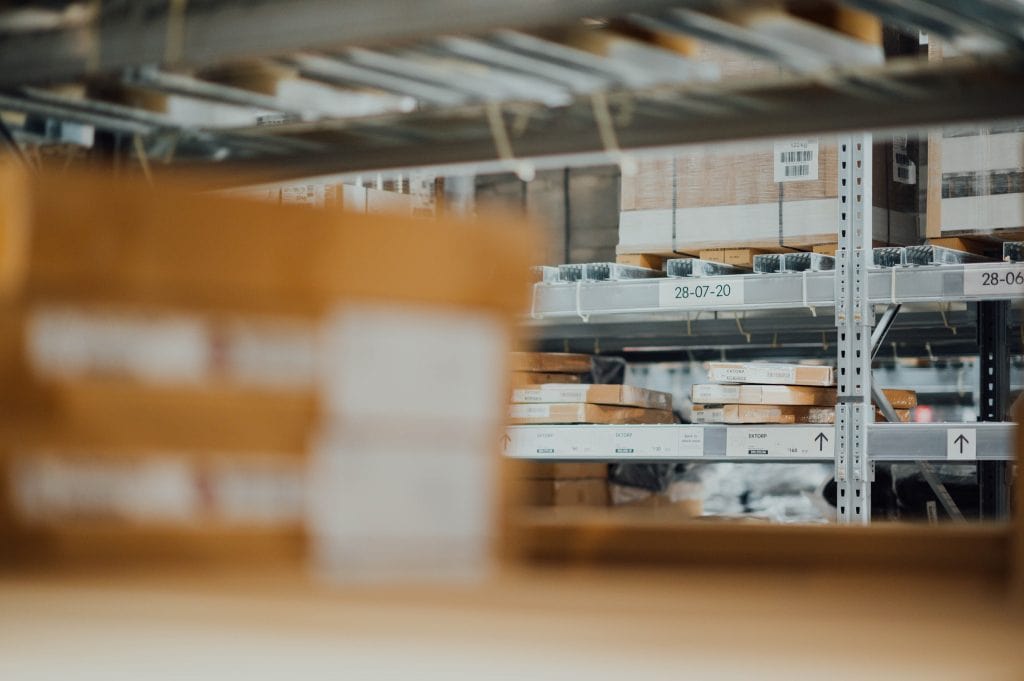
Shopify dropshipping
Moreover, if you have been active in eCommerce for a while, you have probably heard of dropshipping – a new profitable business model. However, do not worry if you are just a beginner. Dropshipping is an easier option to start a business without managing product manufacturing, inventory, or shipments.
For Shopify, you can check out two popular dropshipping applications: Oberlo and Dropified. Then you can decide on which applications will benefit your current business status.
At any rate, there are still some strict regulations on how to sell on Shopify and illegal products or services you cannot offer on the platform. You can be suspended if your products are, for example, counterfeit or unauthorized goods, gambling products, illegal drugs, high-risk businesses, etc.
Shopify Tutorial: How To Start A Shopify Store
In this part of the Shopify tutorial, you’ll go through our 9 fundamental steps on how to use Shopify and start your Shopify store sooner than expected!
- #1: Create a Shopify account
- #2: Explore the dashboard
- #3: Choose a storefront theme
- #4: Add your sales channels and products
- #5: Configure essential settings (payments, shipping, etc.)
- #6: Test your store
- #7: Add a custom domain
- #8: Pick a plan and start the business!
- #9: Optimize the store with Shopify apps
Let’s dive in!
#1 Create a Shopify account
If you are more into a visualized Shopify tutorial, watch this video that can guide you through in no more than 10 minutes:
Firstly, go to Shopify Free Trials and start your free 14-day. Once you click, Shopify will ask you to fill in personal information via a few pages.
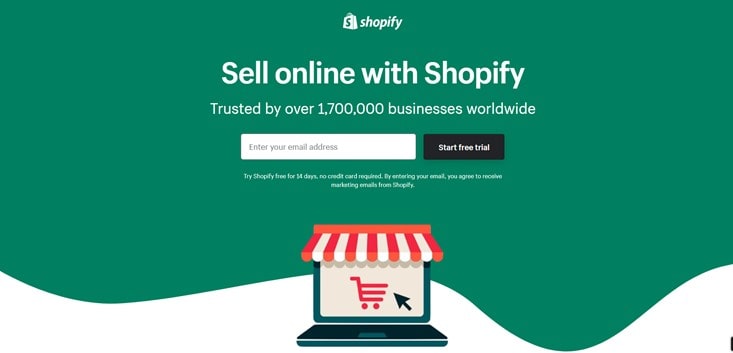
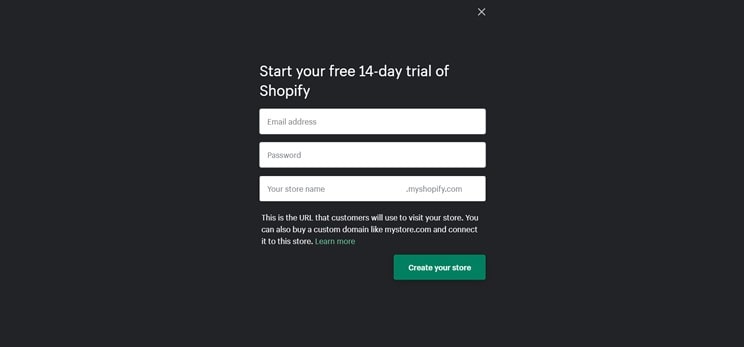
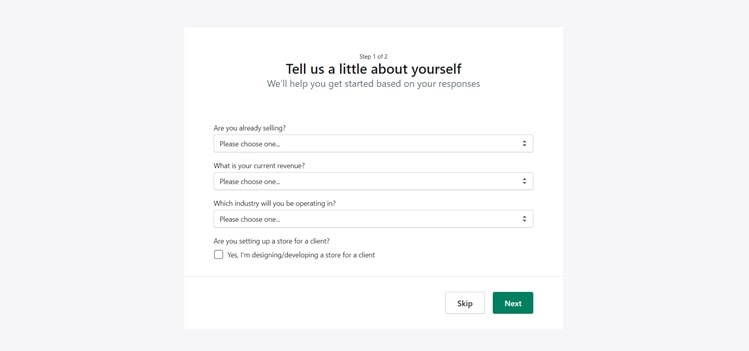
Some required information is the email address, store name, and current location. You also need to provide your business intentions including what you are selling, which industry you are in, and why you set up the store.
Now, follow the next steps to know how to make use of a 14-day trial from Shopify! Or, you can always extend free trial day with LitExtension!
#2 Explore the dashboard
Once the required information is complete, click on Enter my store and Shopify will navigate you to the Admin screen. Most actions in this Shopify tutorial appear on this screen, and here is what the process should look like:
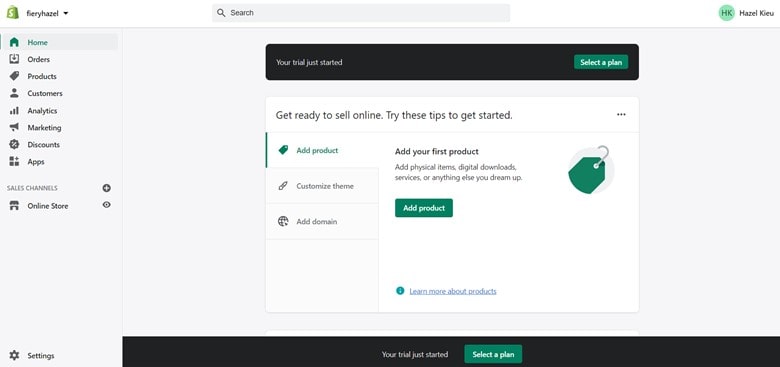
As shown in the image, the Admin page enables you, and similar to other merchants, to:
- list products
- set up payments and shipping
- keep track of your store’s analytics
- choose a theme and customize the store.
It seems to be a lot of fillings, but once you have it done, your online shop will run perfectly in the coming months.
#3 Choose a storefront theme
Each Shopify store is a unique destination, and what gives your store a distinctive appearance is the Wow! elements – Shopify themes. There are more than 70 well-designed Shopify themes for you to choose from its Theme Store. Moreover, you can source the themes from other marketplaces or providers easily because they are all-time available.
From the Admin view, there is a default theme in the first place, but later you can make adjustments from the free or paid theme collections. However, before immediately choosing a theme, consider having a moment to check for demos, previews, and feedback from other users.
How to add a Shopify theme to your store?
After that, go to Online Store > Free themes > Explore free themes. From here, a free themes collection pops up, and you may choose whichever fits your taste.
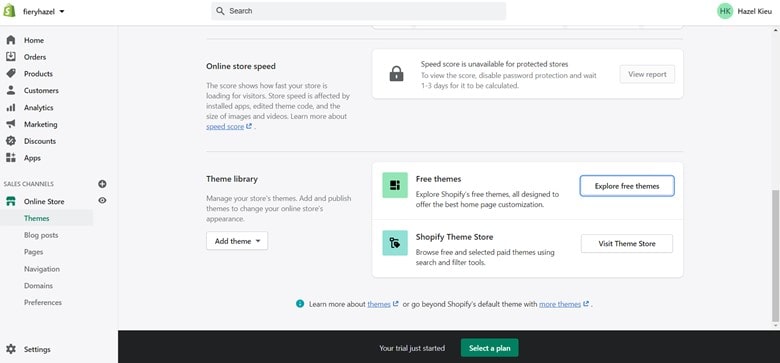
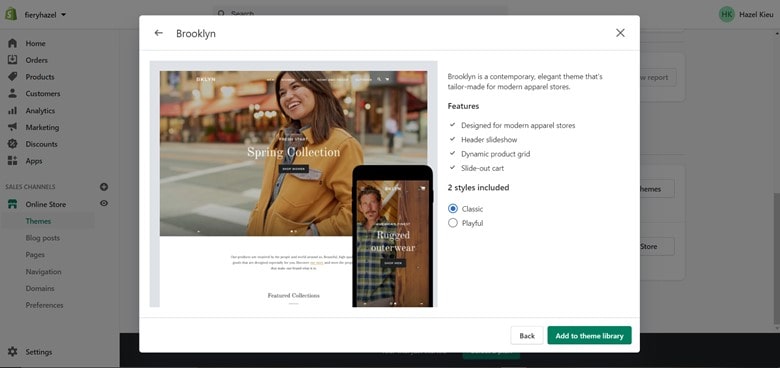
Then go ahead with Add to theme library, and the chosen theme will be added to your store.
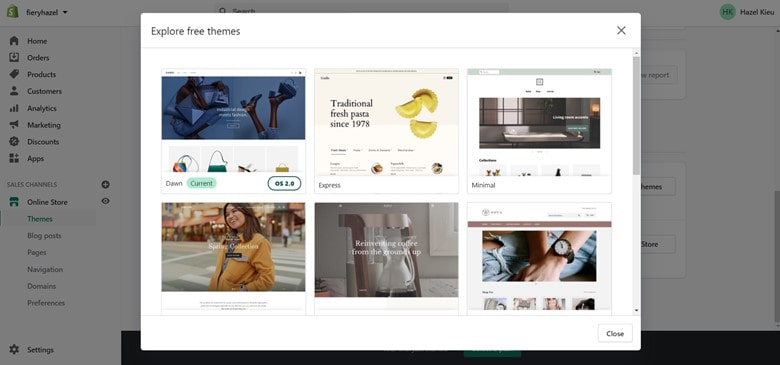
You may want to test the theme by making Preview changes and keeping different versions of published themes.
When you’re using the 14-day trial, you are able to add many free themes in your library to test and review, but Publish only one of them at a time. It goes the same way with other Shopify plans and their paid themes options. Plus, do not worry because all themes have all-inclusive Shopify support and include everything you need to make the store work.
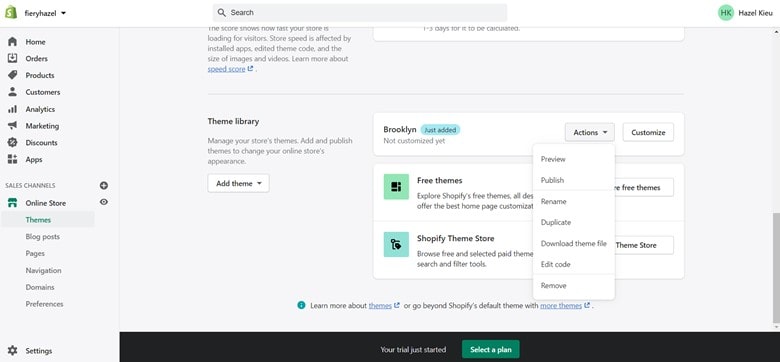
How to customize your Shopify theme?
It is likely that how the original theme displays your shop already reaches 70% of your satisfaction, but further customization will make it 100% as it helps grow your own brand. Accordingly, a lot of options are available to start customizing, and you can start by clicking on the Customize button.
If you want to make changes (i.e. adding a new feature) to your theme, you can edit the theme code using Shopify liquid. Created by Shopify founders, it serves as a template language that works for all Shopify themes.
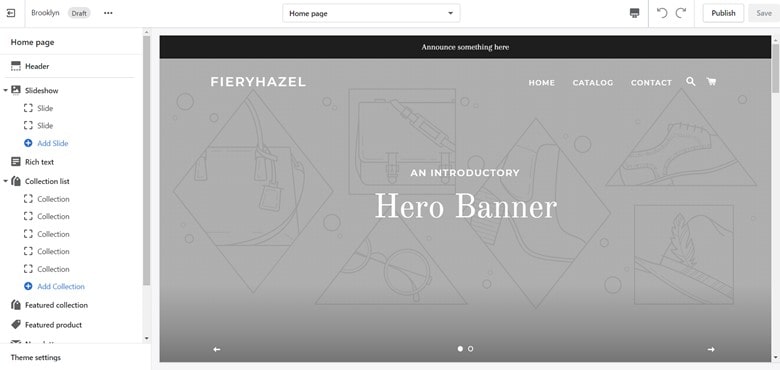
On this page, you can find the themes’:
- Documentation
- Code and text editor
- Free stock images
and more! In case you need changes that require HTML or CSS, and you do not have high-tech skills, then consider contacting Shopify Experts for some help.
#4 Add your sales channels and products
Shopify allows merchants to sell through websites, social media channels, eCommerce marketplaces, and excitingly enough, in person.
Now, before adding any products, let’s set up your main sales channels first.
Click + next to Sales channels from the sidebar and choose your preferred channels to sell the products. In particular, each sales channel comes with a different setup process, but Shopify will quickly guide you through each of them
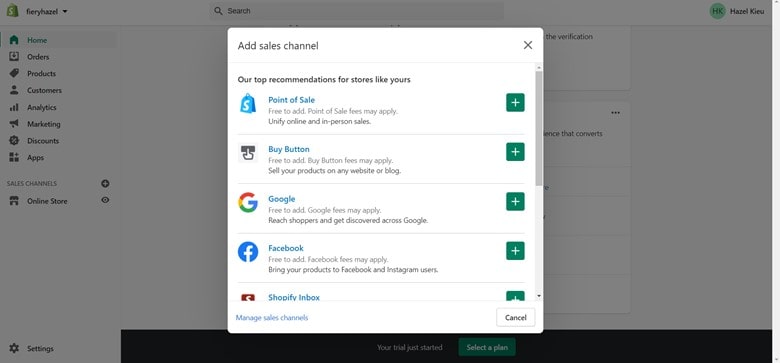
The next step of this Shopify tutorial will describe how to add products to Shopify.
On the Admin page, click on Products > All Products > Add Products. This section will store all of the information about your products that you want customers to see. You are able to upload product photos, descriptions, etc., to further describe your items.
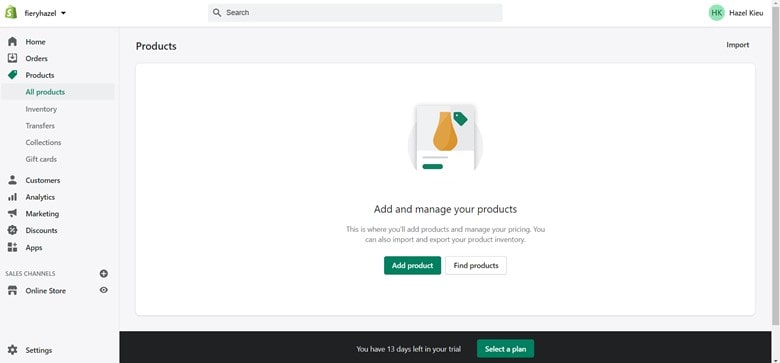
To help customers easily proceed with their search, when adding product information, you should not ignore Search Engine Optimization (SEO).
For instance, when adding the first product, go to the Search engine listing preview section and choose Edit website SEO.
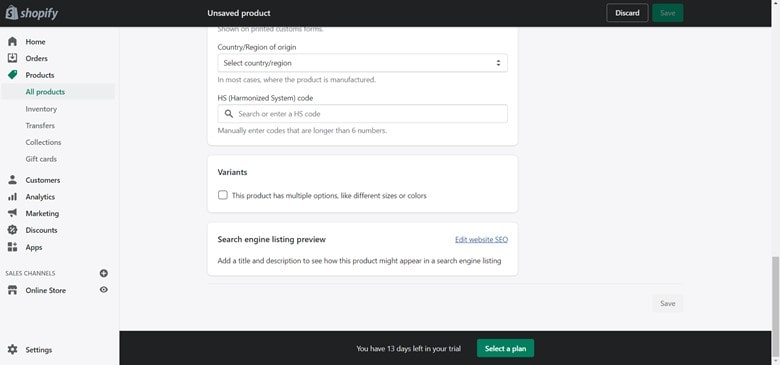
From here, Shopify will ask you to fill in the Page title, Description, and URL & handle.
First, the descriptive title you enter will display as a link among the search results. Then, you need to add the product description that includes the main keywords. The last thing is to modify and create URL redirects.
However, setting up the product page is beyond that.
In fact, you can continue to duplicate those pages, add multiple options for product variants, and make some adjustments for the product details. Especially, you are able to edit products in bulk with the bulk editor.
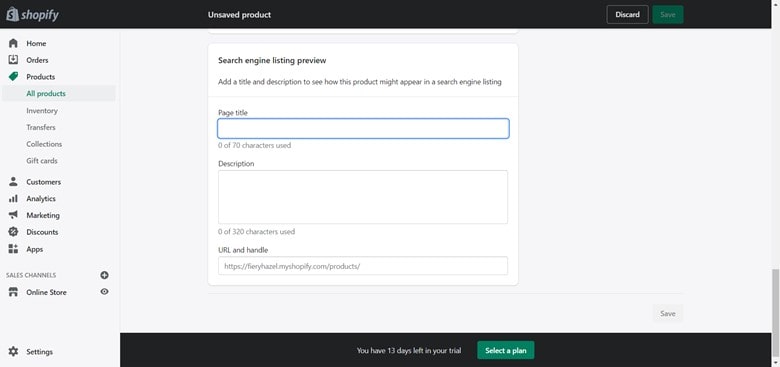
In the Product status section, choose the sales channel (your online store). In order to improve products’ visibility on the search engines, you can add more than 200 Tags per product in the Organization section and separate them by commas.
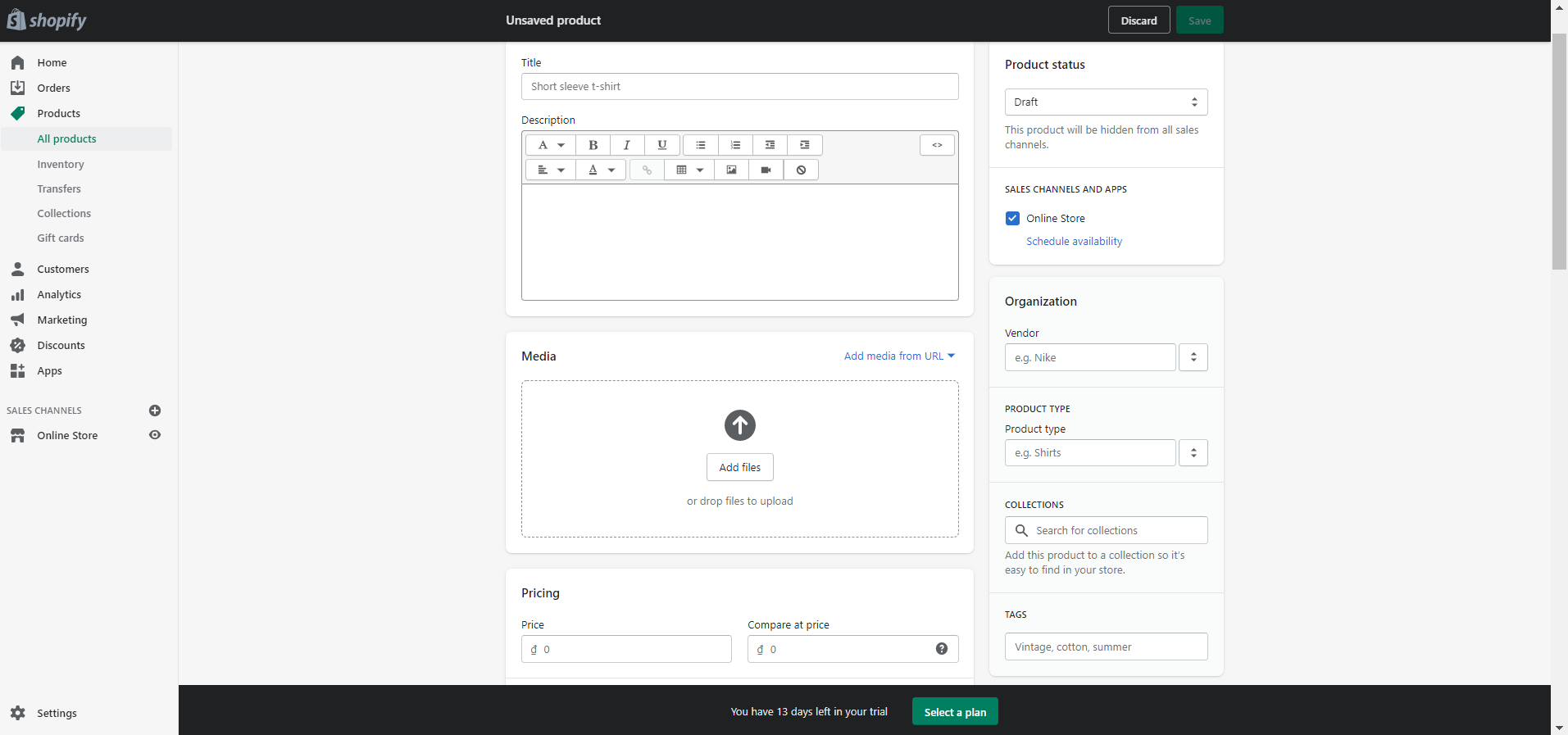
#5 Configure essential settings (payments, shipping, etc.)
In most Shopify tutorials, you will encounter this essential settings instruction which enables you to deliver products smoothly to customers.
Now, go to the Settings page and let us briefly explain the 6 most important elements for you.
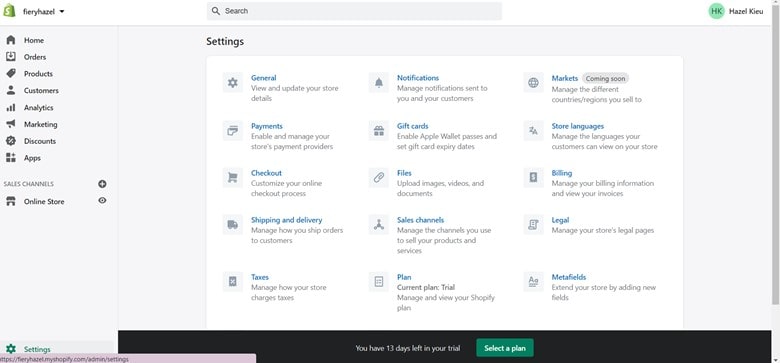
General
This element is your general information about the business.
In case you’re planning to list your Shopify products on other marketplaces, LitCommerce will be the perfect integration system that supports you with multi-channel selling on Amazon or Etsy at the same time.
Locations
Relates to inventory management, order fulfillment, and products selling. The locations might be any destinations (i.e. outlets, warehouses, drop shippers, etc.) or apps that connect with your inventory. The number of locations is limited based on your selected Shopify plan.
Shipping and delivery
After drafting out a solid shipping strategy, this is where you choose your preferred delivery methods for the business. Later, customers select one of the methods during checkout, and the shipping zone or rates will depend on where your customers are located.
Shopify supports domestic Shipping services for Canada and the USA that help merchants to cut down some costs. They provide shipping labels that show the rates and optimize the delivery speed by allowing customers to leave packages at any post. At any location, you can totally offer free shipping based on price range, product weight, or discounts.
Checkout
This is where you (as the store owner) confirm orders. You can change the layout of your checkout page in the theme settings section. In this section, let customers create user accounts to store email, address, order history, etc. so that that information can be auto-filled at checkout.
At this step, you can also set up other accelerated checkout methods, namely Shop Pay, Google Pay, or Apple Pay. These buttons will save lots of time for customers during the checkout process.
Receive payments
Before choosing the payment provider, make sure to keep an eye on both your location and your customers’ when selecting payment gateways, along with transaction fees, card types, and on-site/off-site checkout.
You may want to choose Shopify Payments or consider a list of more than 100 third-party providers for credit card payments. With non-credit cards payments, you have probably heard of PayPal as the default provider, Amazon or Apple Pay.
At this step, you can go to Settings > General > Store currency to choose your preferred currency.
Taxes
Most countries will require you to generate a tax on product sales and remit it back to the government. Luckily, Shopify simplifies the process by solving all common tax calculations. It applies default rates that need your confirmation or modification. Additionally, reports are available to help merchants to organize submission details when returning them to the government.
Bonus Reading: Shopify Sales Tax Guide
#6 Test your store
If you make it to this stage of the Shopify tutorial, it’s likely that you want the store to go live right away. However, you’d better test your online store before taking some orders. To test the online transaction, you can look for Shopify’s Bogus Gateway – a payment provider that enables stores to proceed with the testing.
Go to Settings > Payments to deactivate any providers that you have enabled.
Then, go to the Third-party providers section and click on Choose third-party provider. On the Third-party payment providers page, you can see Bogus Gateway right at the top of the list. Click on it.
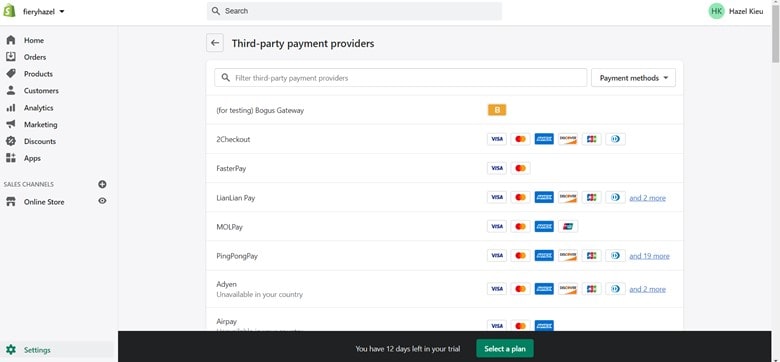
Then read the information for further understanding and click on Activate (for testing) Bogus Gateway to start the testing.
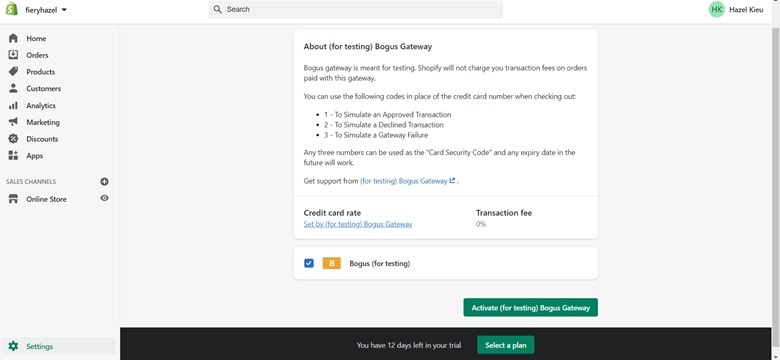
After that, you can visit your store website like any other customer and place some orders. Otherwise, you can apply an alternative way which is to use an actual credit card and test if the fund’s transfer is finished.
Don’t forget to cancel that order if you don’t want to charge yourself any fees though.
#7 Add a custom domain
Knowing how to set up a Shopify store, you now need a domain name for the store. Just like any other website, your store needs the domain name as the address that allows visitors to search on the engine and access the store correctly. Here, Shopify offers a direct solution for you.
You can go to Online store > Domains.
At first, Shopify assigned a default domain which is www.store-name.myshopify.com. Later on, when branding becomes more essential, any merchants (including you) will eventually want a different name that displays a customized URL such as www.store-name.com that can also rank better in search.
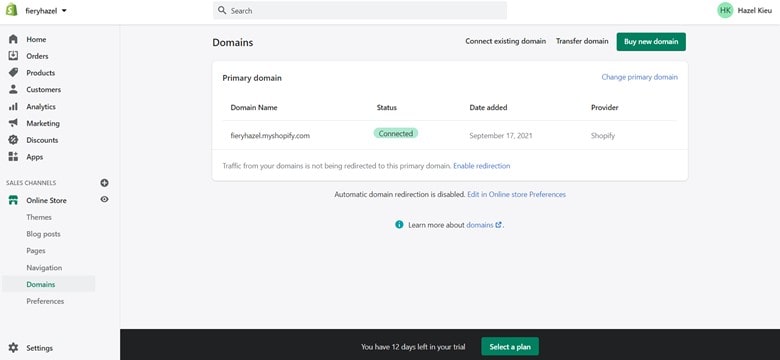
In this instance, you can either buy a domain name from Shopify, which usually charges $11 (and above) yearly with automatic configuration. Not to mention, you can keep the domain name even if you no longer use the platform. Or else, you can purchase a domain name from many other providers that are available online.
When choosing a store name, make sure it’s unique, clear, and easy to pronoun so that your store can stand out among the competitors.
In case you want a new store name, read our article on how to change your Shopify store name in the most efficient way!
#8 Pick a plan and start the business!
Congratulations if you have made it to this stage of our Shopify tutorial! Once you make a decision to get the store to go live, spend some time researching and choosing between the plans: Shopify Lite plan, Basic Shopify, Shopify, Shopify Advanced, or Shopify Plus. Please check out our comprehensive Shopify pricing analysis to make sure you have prepared an effective budget for Shopify.
After selecting a plan, remember to remove all storefront passwords to get the store public. Go to Themes > Disable password.
#9 Optimize the store with Shopify apps
This is the last stage of this Shopify tutorial where you can dive more into how Shopify works and improves the functionality with the apps!
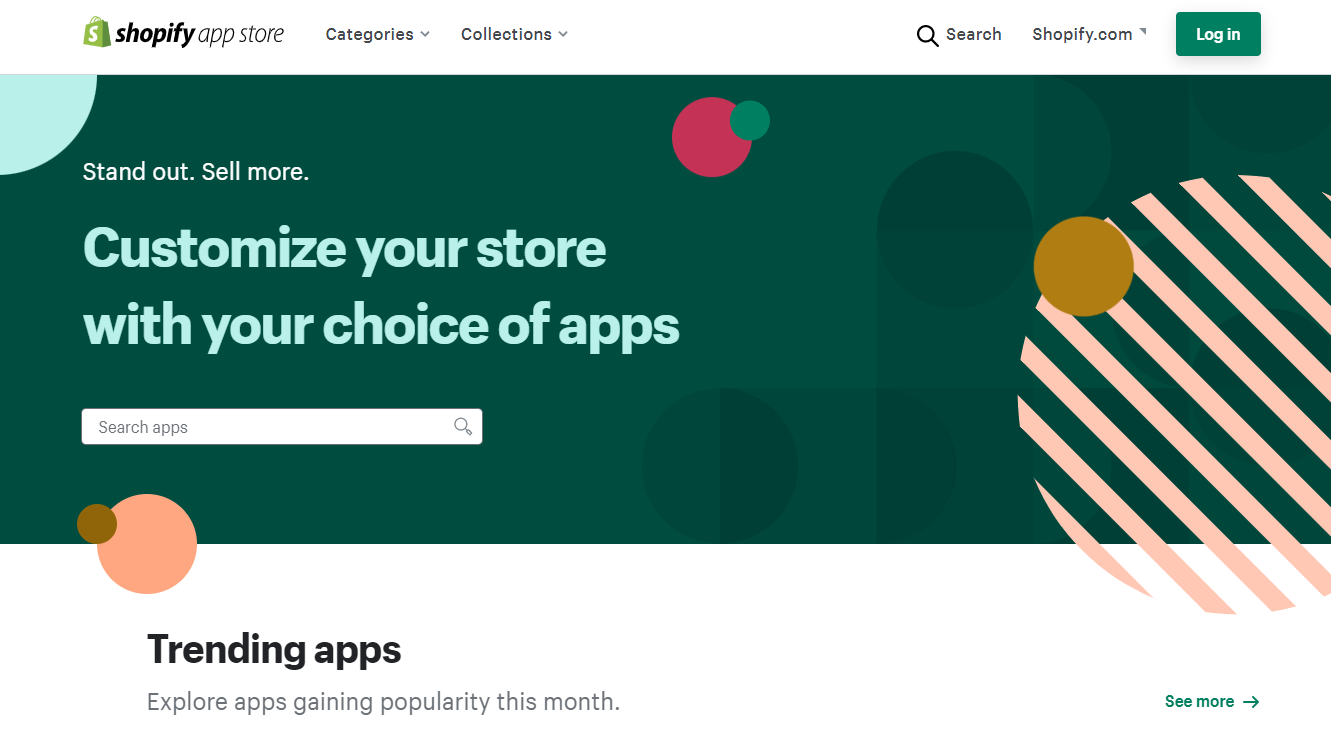
Accordingly, there are probably over 6000 Shopify apps on its App Store that can support any merchant to get more sales, generate social proof, or improve SEO capability. Sharpen your experience by skimming through our top-notch Shopify tips to boost sales that you should not ignore.
Go to Apps in the sidebar from the Admin page and you will see a few recommended apps by Shopify based on your needs. Otherwise, access Shopify App Store directly for more options.
Further Reading:
Bonus: How To Sell On Shopify With Cost-Efficiency
In the long term, you might get your head in the online selling battle. Though there are hundreds of ways to enhance your Shopify revenue, some do not always make your profit margins better. To put an end to this Shopify tutorial, here are several quick solutions for you to consider:
- Get the Right Shopify Plan: check out if you’re not using all the features. This can also happen to the app usage, when you may be losing money for premium apps but in fact, only need the free package.
- App Usage: make sure to use all the apps because you might be paying for some even when not using any features at all. Especially, be aware of multi-purpose apps (i.e. Vitals, Sales Rocket, etc.) which can charge more than you think.
- Chargebacks: These might be a considerable drain on profitability and charge more fees. So, you should choose an app that avoids chargebacks to the store. Sometimes it only charges at 5%, but reducing it can make a big difference on your profit.
- Transaction Fees: Avoid using many payment gateways at the same time. Most gateways charge by the transaction volume made on your store site. If too many payment gateways are activated, you may receive very high transaction fees.
How to Use Shopify: FAQ
1. Is Shopify good for beginners?
Yes. You don’t need to be developers to set up a Shopify store. Shopify is uber-easy to set up and manage on a day-by-day basis.
2. How can I learn Shopify for beginners?
By just following the Shopify tutorial above, including building the store from scratch and customizing it with available apps, you are ready to get it public and start making money. Or else, you can contact the Shopify support team or experts for more help!
3. Is a Shopify store free?
There is a free 14-day trial for Shopify beginners to create a store from scratch, so it’s definitely $0. However, once you pick a plan, you have to purchase other Shopify apps to get traffic and sales to the store. This will cost you at least from $100 – $300.
4. Can I sell my own products on Shopify?
Yes, you can make and sell crafts and other handmade items on Shopify.
5. Does Shopify collect sales tax?
Shopify can be set up to automatically handle the most common sales tax calculations. However, it’s not the platform’s responsibility to remit these taxes for you.
Final Thoughts
Whew! This Shopify tutorial has covered pretty much everything you should know on how to start a Shopify store.
As mentioned above, Shopify is a top-rated platform for eCommerce businesses for its ease of use, reasonable pricing, and various customization options! Over time, it is definitely a solid eCommerce solution to rely on for a long-term eCommerce strategy.
You can join our eCommerce community to acquire more practical suggestions on your online stores. And, if you’re planning on moving to Shopify, have a visit to our migration platform and experience the most time- plus cost-effective solution!